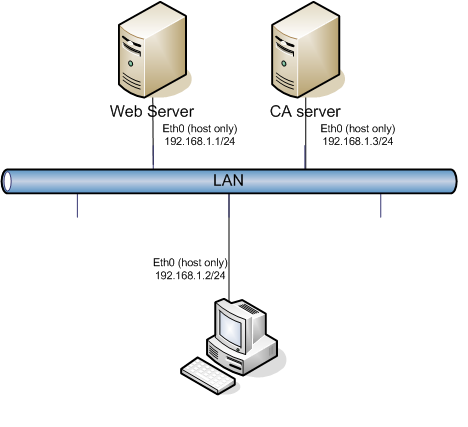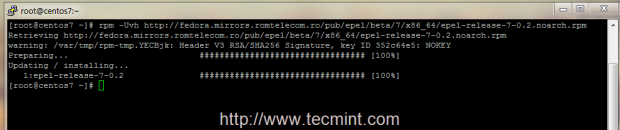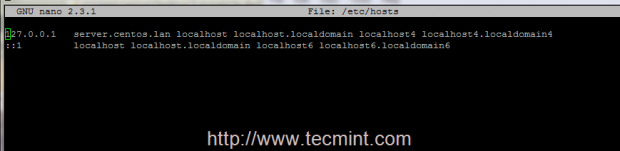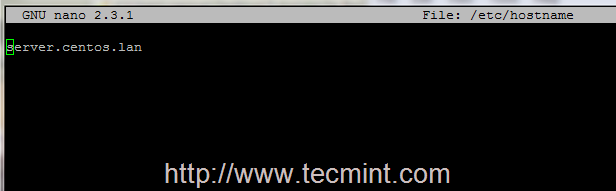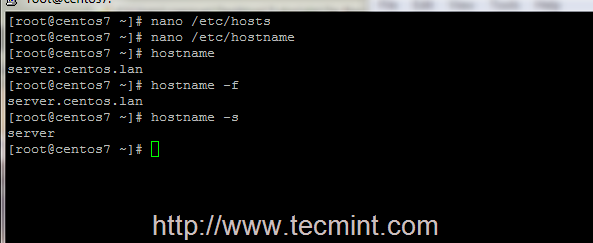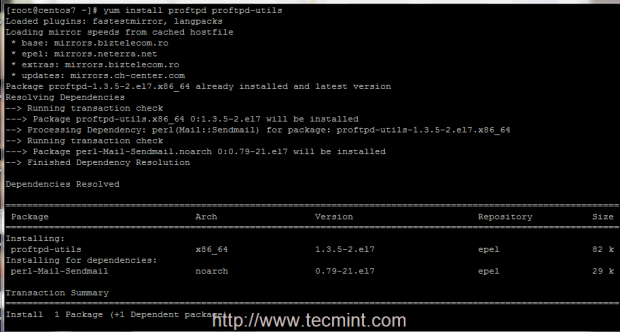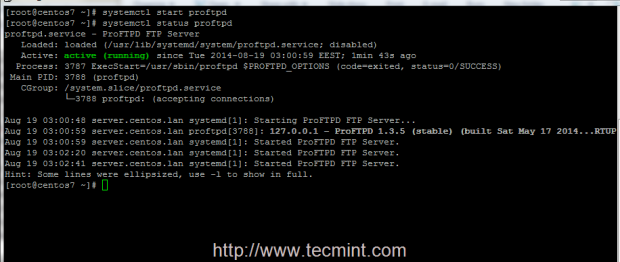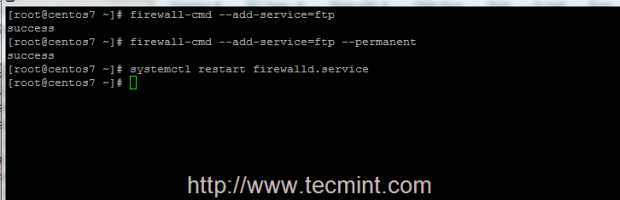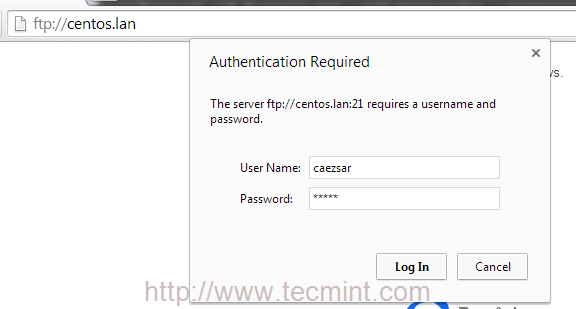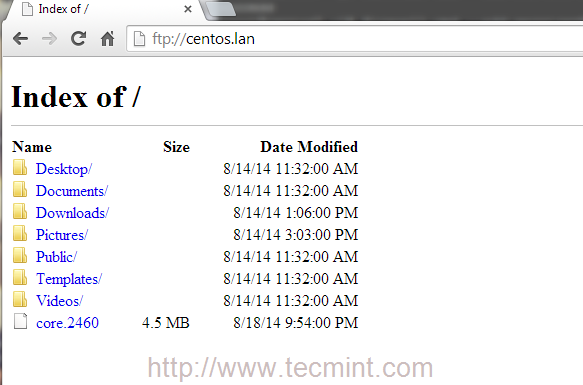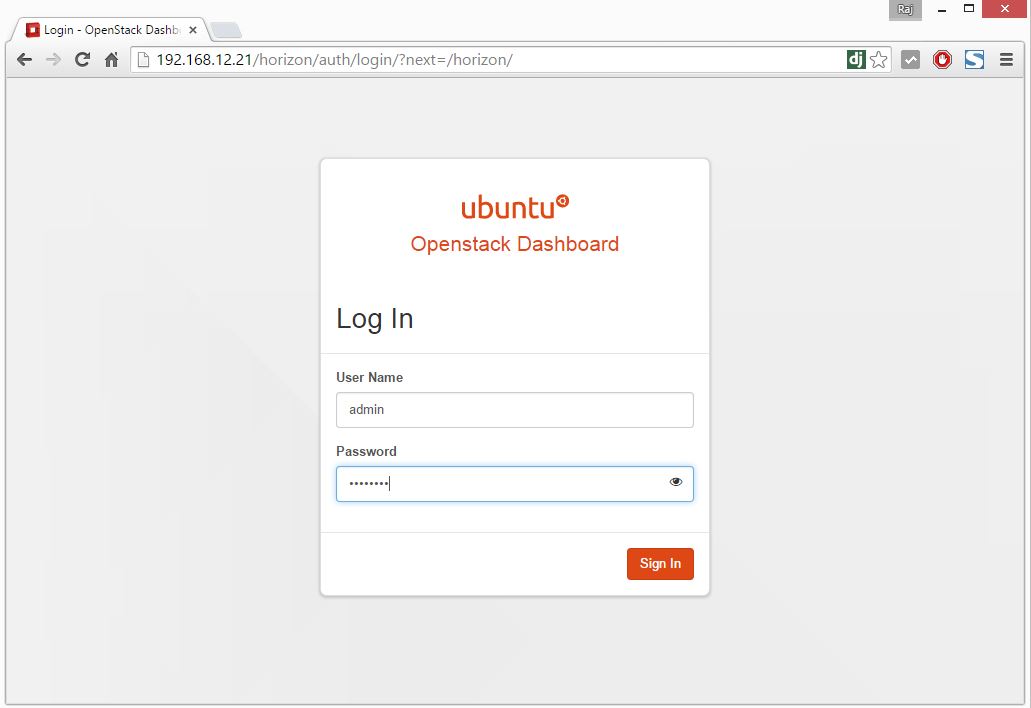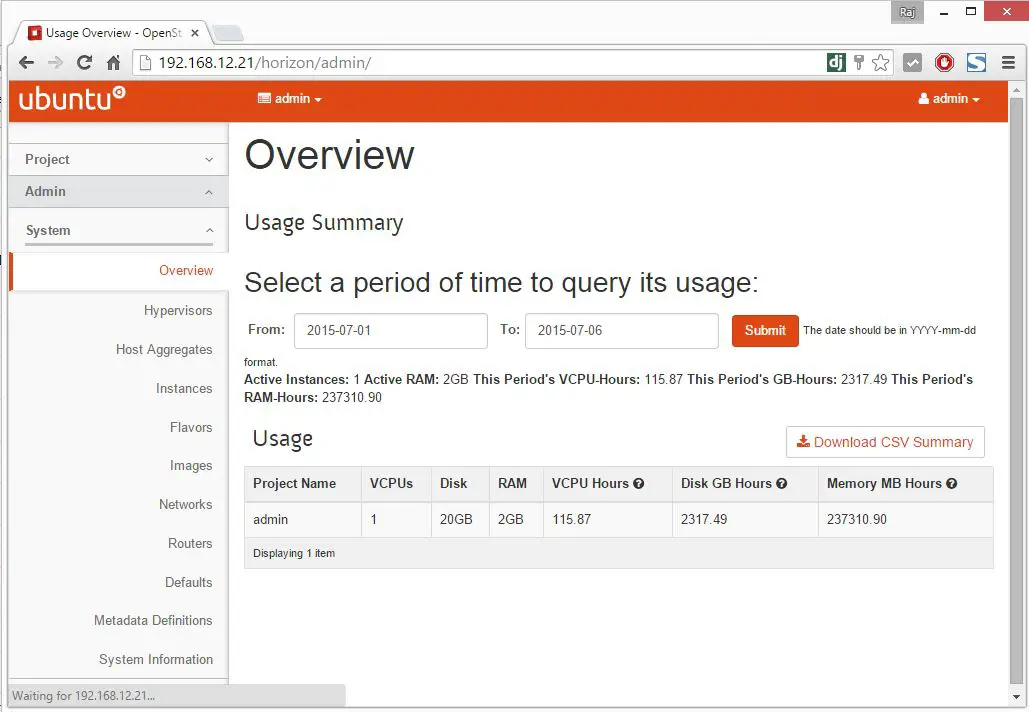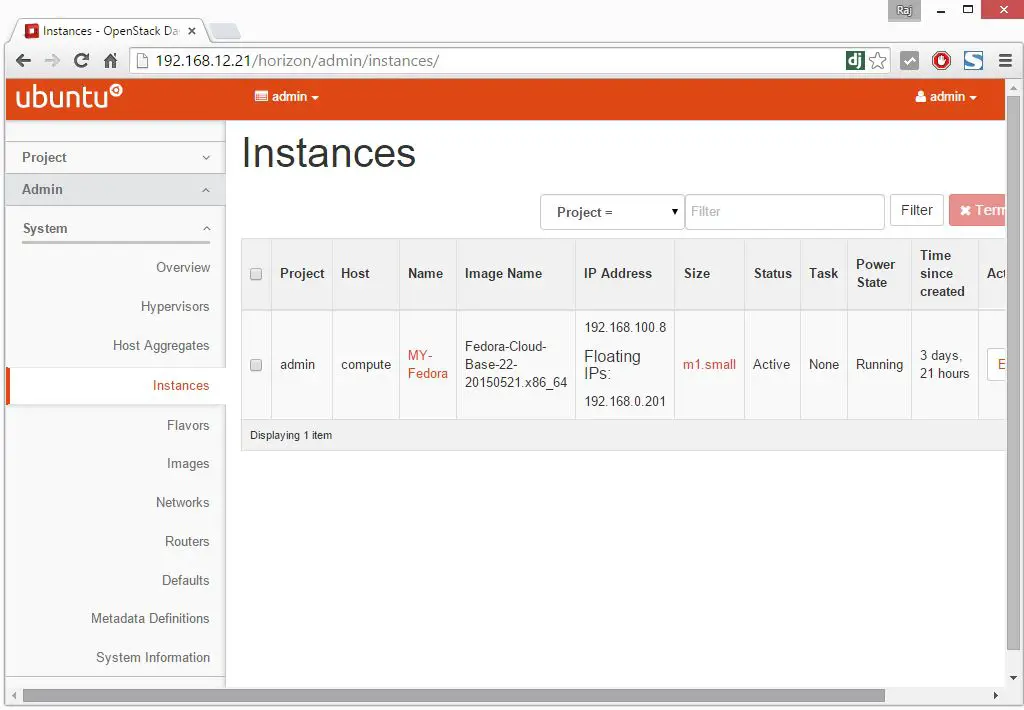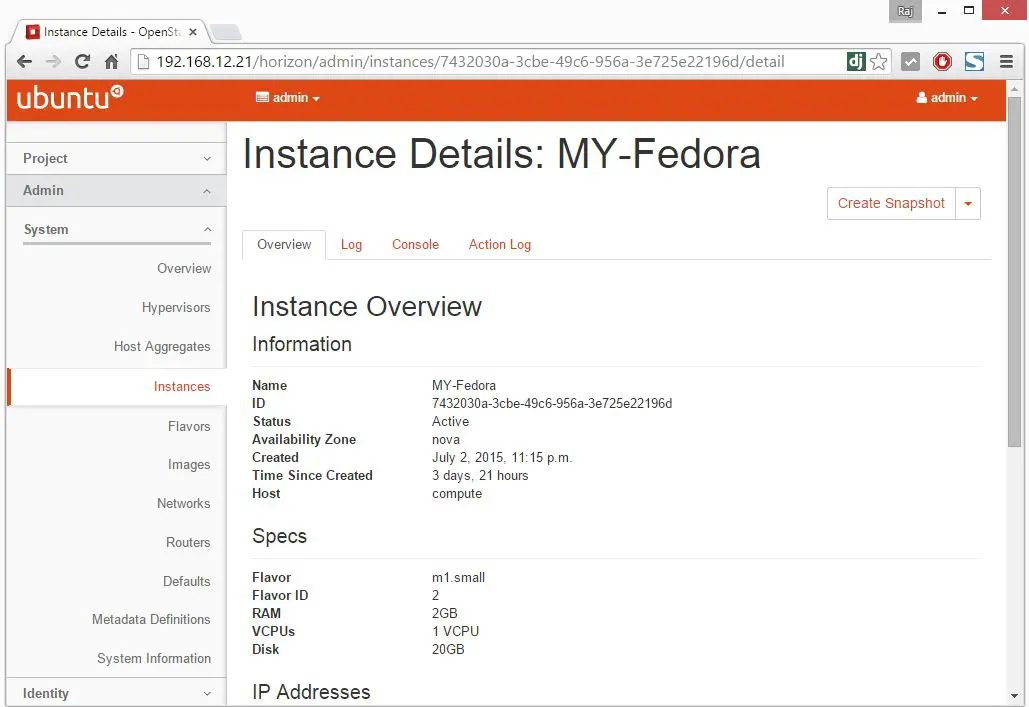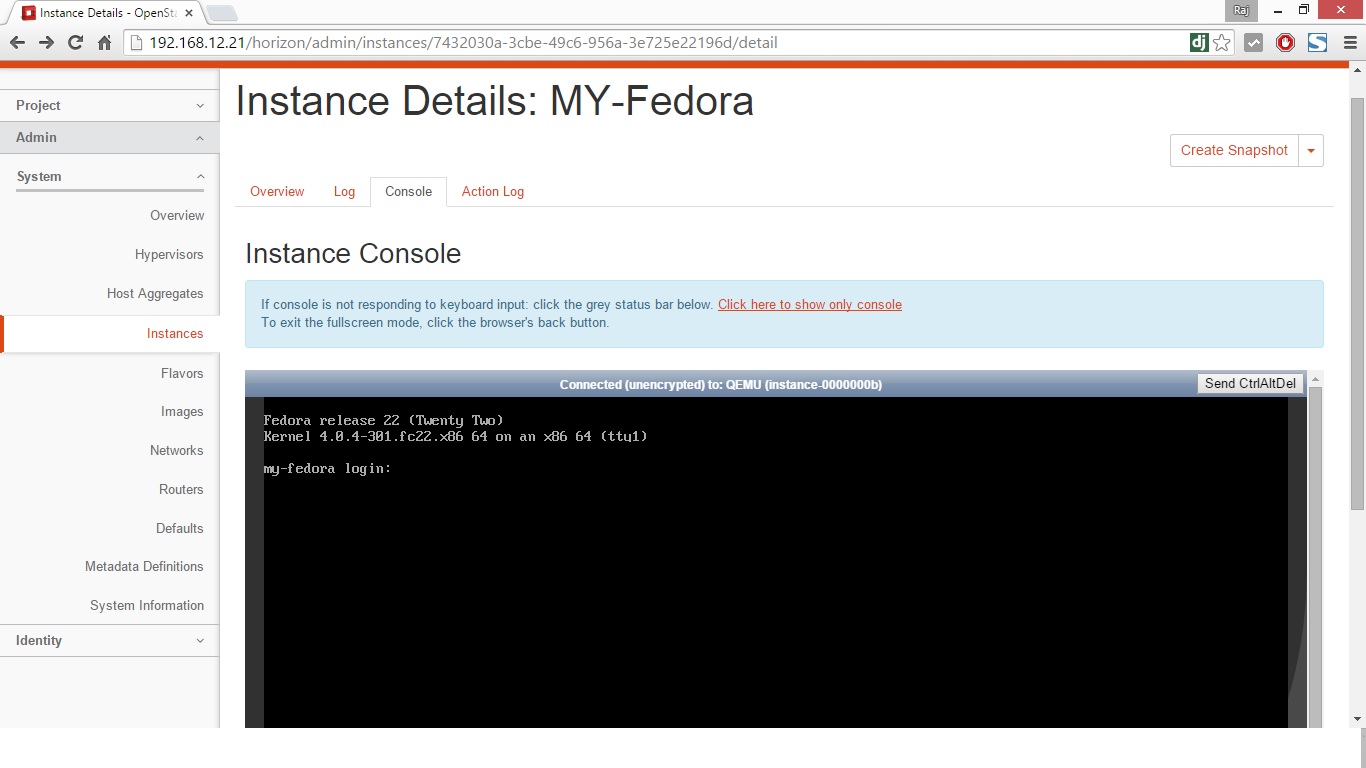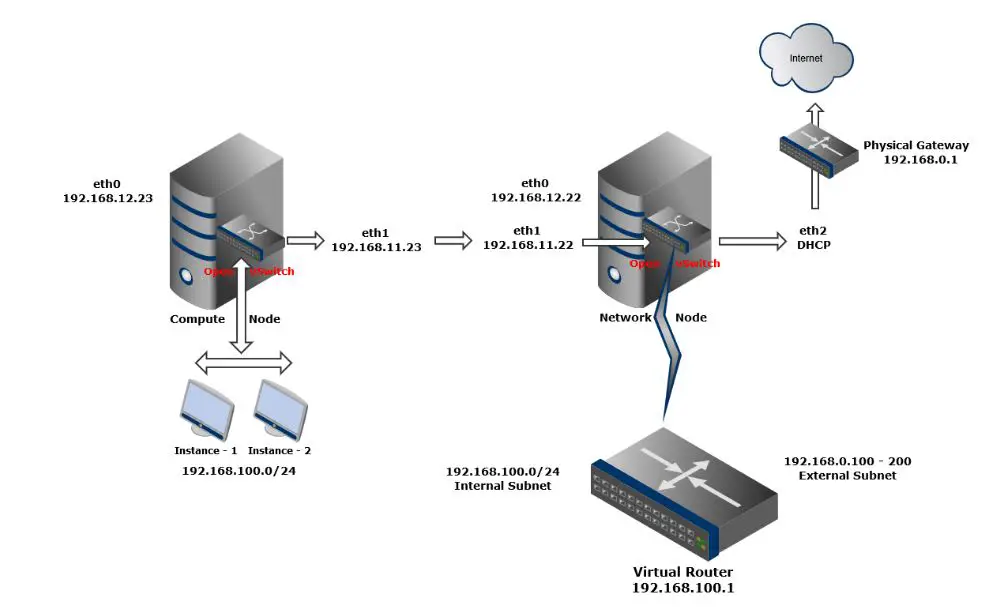I. Mô hình
Hướng dẫn chuẩn bị hệ thống như hình vẽ
1. Cấu hình card mang ở chế độ host-only
2. Cấu hình địa chỉ Ip như hình vẽ và kiểm tra kết nối
3. Cấu hình DNS với bản sau
|
Server
|
Server Name
|
IP
|
|
CA server
|
ca.lablinux.vn
|
192.168.1.3/24
|
|
Web Server
|
web.lablinux.vn
|
192.168.1.2/24
|
|
client
|
client.lablinux.vn
|
192.168.1.1/24
|
4. Kiểm tra cấu hình
[root@client tmp]# ping ca.lablinux.vn
[root@client tmp]# ping web.lablinux.vn
Khởi tạo Certificate Authorization Server
5. Kiểm tra bộ cài
[root@ca tmp]# rpm –q openssl
6. Tạo thư mục thử nghiệm
[root@ca tmp]# mkdir -m 0755 /etc/pki
7. Tạo thư mục để lưu CA
[root@ca tmp]# mkdir -m 0755 /etc/pki/myCA /etc/pki/myCA/private /etc/pki/myCA/certs /etc/pki/myCA/newcerts /etc/pki/myCA/crl
[root@test myCA]# touch index.txt
[root@test myCA]# echo '01' > serial
8. Tạo file cấu hình:
[root@ca pki]#cd /etc/pki/myCA
[root@ca myCA]#vi testssl.conf
[ ca ]
default_ca = CA_default # The default ca section
[ CA_default ]
dir = ./ # top dir
certs = $dir/certs
crl_dir = $dir/crl
database = $dir/index.txt # index file.
new_certs_dir = $dir/newcerts # new certs dir
certificate = $dir/certs/ca.crt # The CA cert
serial = $dir/serial # serial no file
private_key = $dir/private/cakey.pem# CA private key
RANDFILE = $dir/private/.rand # random number file
crl_dir = $dir/crl
default_days = 365 # how long to certify for
default_crl_days= 30 # how long before next CRL
default_md = md5 # md to use
policy = policy_any # default policy
email_in_dn = no # Don’t add the email into cert DN
name_opt = ca_default # Subject name display option
cert_opt = ca_default # Certificate display option
copy_extensions = none # Don’t copy extensions from request
[ policy_any ]
countryName = supplied
stateOrProvinceName = optional
organizationName = optional
organizationalUnitName = optional
commonName = supplied
emailAddress = optional
9. Tạo một certificate cho bản thân mình
[root@ca myCA]# cd /etc/pki/myCA
[root@ca myCA]# openssl req -new -x509 -keyout private/ca.key -out certs/ca.crt -days 1825
10. Phân quyền để bảo mật khóa private
[root@ca tmp]# chmod 0400 /etc/pki/myCA/private/ca.key
Tạo một certificate request từ Web Server
1. Kiểm tra bộ cài
[root@ web tmp]#rpm –q openssl
2. Tạo thư mục thử nghiệm và không sử dụng mục mặc định /etc/pki/
[root@web tmp]# mkdir -m 0755 /etc/pki
3. Tạo thư mục để lưu CA
[root@ web tmp]#mkdir -m 0755 /etc/pki/myCA /etc/pki/myCA/private /etc/pki/myCA/certs /etc/pki/myCA/newcerts /etc/pki/myCA/crl
4. Tạo một certificate request:
[root@web myCA]#cd /etc/pki/myCA
[root@ web myCA]#openssl req -new -nodes -keyout private/server.key -out server.csr -days 365
Chú ý: Common Name (CN) là tên dịch vụ của bạn
5. Giới hạn quyền truy cập file private
[root@web myCA]#chown root.apache /etc/pki /myCA/private/server.key
[root@webr myCA]#chmod 0440 /etc/pki/myCA/private/server.key
6. Gửi chứng chỉ tới CA server
Cấp phát chứng chỉ cho Web Server
1. Chấp nhận một chứng chỉ
[root@ca ~]# cd /etc/pki/myCA/
[root@ca myCA]# openssl ca –config testssl.conf -out certs/server.crt -infiles server.csr
2. Xóa certificate request
[root@ca myCA]# rm -f /etc/pki/myCA/server.csr
3. Kiểm tra Certificate
[root@ca myCA]# openssl x509 -subject -issuer -enddate -noout -in /etc/pki /myCA/certs/server.crt
Hoặc
[root@ca myCA]# openssl x509 -in certs/server.crt -noout -text
4. Kiểm tra chứng thực với chứng thực máy chủ CA
[root@ca myCA]# openssl verify -purpose sslserver -CAfile /etc/pki/myCA/certs/ca.crt /etc/pki/myCA/certs/server.crt
5. Tạo mới một CRL (Certificate Revokation List):
# openssl ca -config testssl.conf -gencrl -out crl/myca.crl
6. Gửi lại chứng chỉ cho máy chủ Web
[root@ca myCA]# scp /etc/pki/myCA/certs/server.crt root@webserver:/etc/pki/myCA
Cấu hình Web server sử dụng Certificate
1. Copy certificate và key tới vị trí để Apache có thể nhận biết
[root@server myCA]#mv /etc/httpd/conf/ssl.crt/server.crt /etc/httpd/conf/ssl.crt/server1.crt
[root@server myCA]#cp /etc/pki/myCA/server.crt /etc/httpd/conf/ssl.crt/
[root@server myCA]#mv /etc/httpd/conf/ssl.key/server.key /etc/httpd/conf/ssl.key/server1.key
[root@server myCA]#cp /etc/pki/myCA/private/server.key /etc/httpd/conf/ssl.key/server.key
2. Tạo trang web thử nghiệm
[root@server myCA]# cd /var/www/html/
[root@server html]# vi index.html
<html>
<header>
</header>
<body>
This is a test
</body>
</html>
3. Chạy máy chủ web
[root@server html]# chkconfig httpd on
[root@server html]#service httpd start
Cấu hình client sử dụng Certificate
Trong máy client chạy Internet Explorer tới địa chỉ: http://web.lablinux.vn
Trong máy client chạy Internet Explorer tới địa chỉ: https://web.lablinux.vn
Import Certificate của CA
a. Chọn Option