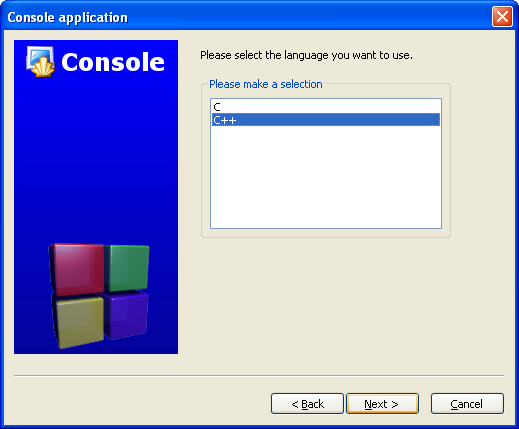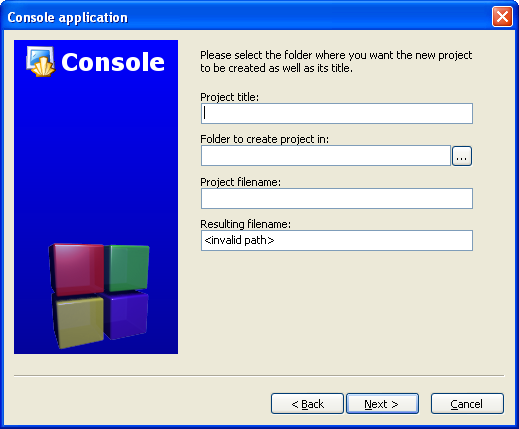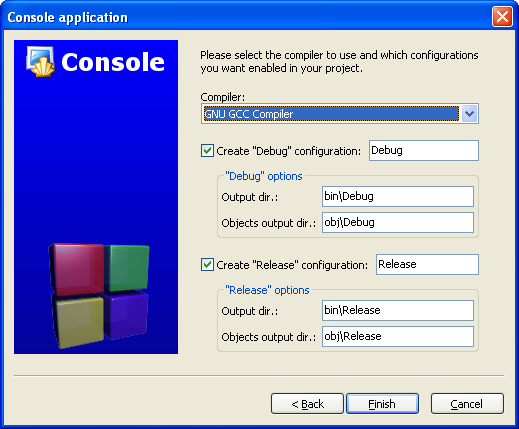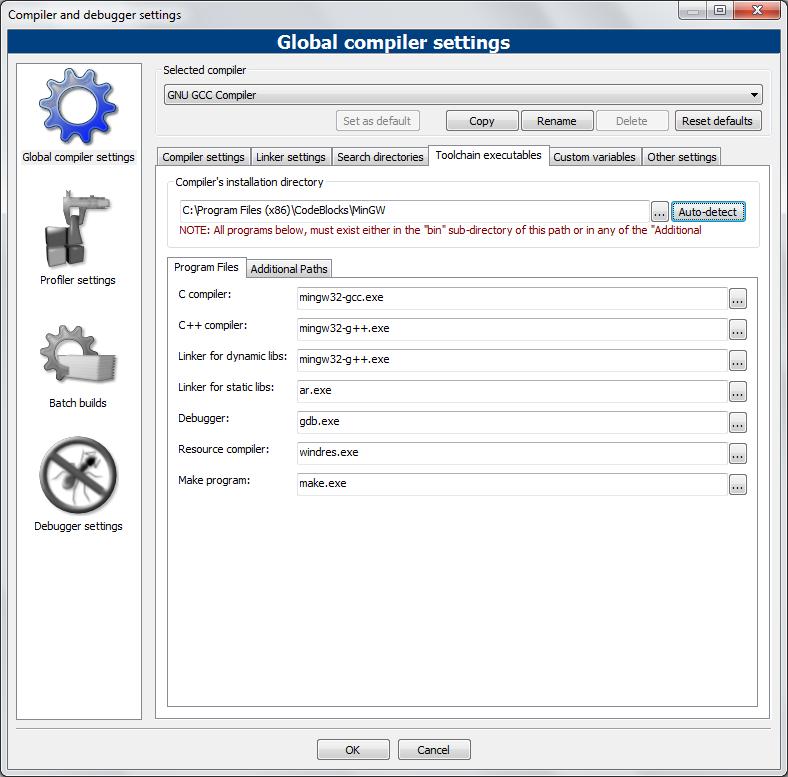For the purpose of this tutorial, I will be using three nodes. One will be acting as Master DNS server, the second system will be acting as Secondary DNS, and the third will be our DNS client. Here are my three systems details.
Primary (Master) DNS Server Details:
Operating System : CentOS 7 minimal server
Hostname : masterdns.sysadmin.com.vn
IP Address : 192.168.1.101/24
Secondary (Slave) DNS Server Details:
Operating System : CentOS 7 minimal server
Hostname : secondarydns.sysadmin.com.vn
IP Address : 192.168.1.102/24
Client Details:
Operating System : CentOS 6.5 Desktop
Hostname : client.sysadmin.com.vn
IP Address : 192.168.1.103/24
Setup Primary (Master) DNS Server
Install bind9 packages on your server.
yum install bind bind-utils -y
1. Configure DNS Server
Edit ‘/etc/named.conf’ file.
vi /etc/named.conf
Add the lines as shown in bold:
//
// named.conf
//
// Provided by Red Hat bind package to configure the ISC BIND named(8) DNS
// server as a caching only nameserver (as a localhost DNS resolver only).
//
// See /usr/share/doc/bind*/sample/ for example named configuration files.
//
options {
listen-on port 53 { 127.0.0.1; 192.168.1.101;}; ### Master DNS IP ###
# listen-on-v6 port 53 { ::1; };
directory “/var/named”;
dump-file “/var/named/data/cache_dump.db”;
statistics-file “/var/named/data/named_stats.txt”;
memstatistics-file “/var/named/data/named_mem_stats.txt”;
allow-query { localhost; 192.168.1.0/24;}; ### IP Range ###
allow-transfer{ localhost; 192.168.1.102; }; ### Slave DNS IP ###
/*
– If you are building an AUTHORITATIVE DNS server, do NOT enable recursion.
– If you are building a RECURSIVE (caching) DNS server, you need to enable
recursion.
– If your recursive DNS server has a public IP address, you MUST enable access
control to limit queries to your legitimate users. Failing to do so will
cause your server to become part of large scale DNS amplification
attacks. Implementing BCP38 within your network would greatly
reduce such attack surface
*/
recursion yes;
dnssec-enable yes;
dnssec-validation yes;
dnssec-lookaside auto;
/* Path to ISC DLV key */
bindkeys-file “/etc/named.iscdlv.key”;
managed-keys-directory “/var/named/dynamic”;
pid-file “/run/named/named.pid”;
session-keyfile “/run/named/session.key”;
};
logging {
channel default_debug {
file “data/named.run”;
severity dynamic;
};
};
zone “.” IN {
type hint;
file “named.ca”;
};
zone “sysadmin.com.vn” IN {
type master;
file “forward.unixmen”;
allow-update { none; };
};
zone “1.168.192.in-addr.arpa” IN {
type master;
file “reverse.unixmen”;
allow-update { none; };
};
include “/etc/named.rfc1912.zones”;
include “/etc/named.root.key”;
2. Create Zone files
Create forward and reverse zone files which we mentioned in the ‘/etc/named.conf’ file.
2.1 Create Forward Zone
Create forward.unixmen file in the ‘/var/named’ directory.
vi /var/named/forward.unixmen
Add the following lines:
$TTL 86400
@ IN SOA masterdns.sysadmin.com.vn. root.sysadmin.com.vn. (
2011071001 ;Serial
3600 ;Refresh
1800 ;Retry
604800 ;Expire
86400 ;Minimum TTL
)
@ IN NS masterdns.sysadmin.com.vn.
@ IN NS secondarydns.sysadmin.com.vn.
@ IN A 192.168.1.101
@ IN A 192.168.1.102
@ IN A 192.168.1.103
masterdns IN A 192.168.1.101
secondarydns IN A 192.168.1.102
client IN A 192.168.1.103
2.2 Create Reverse Zone
Create reverse.unixmen file in the ‘/var/named’ directory.
vi /var/named/reverse.unixmen
Add the following lines:
$TTL 86400
@ IN SOA masterdns.sysadmin.com.vn. root.sysadmin.com.vn. (
2011071001 ;Serial
3600 ;Refresh
1800 ;Retry
604800 ;Expire
86400 ;Minimum TTL
)
@ IN NS masterdns.sysadmin.com.vn.
@ IN NS secondarydns.sysadmin.com.vn.
@ IN PTR sysadmin.com.vn.
masterdns IN A 192.168.1.101
secondarydns IN A 192.168.1.102
client IN A 192.168.1.103
101 IN PTR masterdns.sysadmin.com.vn.
102 IN PTR secondarydns.sysadmin.com.vn.
103 IN PTR client.sysadmin.com.vn.
3. Start the DNS service
Enable and start DNS service:
systemctl enable named
systemctl start named
4. Firewall Configuration
We must allow the DNS service default port 53 through firewall.
firewall-cmd –permanent –add-port=53/tcp
5. Restart Firewall
firewall-cmd –reload
6. Configuring Permissions, Ownership, and SELinux
Run the following commands one by one:
chgrp named -R /var/named
chown -v root:named /etc/named.conf
restorecon -rv /var/named
restorecon /etc/named.conf
7. Test DNS configuration and zone files for any syntax errors
Check DNS default configuration file:
named-checkconf /etc/named.conf
If it returns nothing, your configuration file is valid.
Check Forward zone:
named-checkzone sysadmin.com.vn /var/named/forward.unixmen
Sample output:
zone sysadmin.com.vn/IN: loaded serial 2011071001
OK
Check reverse zone:
named-checkzone sysadmin.com.vn /var/named/reverse.unixmen
Sam
ple Output:
zone sysadmin.com.vn/IN: loaded serial 2011071001
OK
Add the DNS Server details in your network interface config file.
vi /etc/sysconfig/network-scripts/ifcfg-enp0s3
TYPE=”Ethernet”
BOOTPROTO=”none”
DEFROUTE=”yes”
IPV4_FAILURE_FATAL=”no”
IPV6INIT=”yes”
IPV6_AUTOCONF=”yes”
IPV6_DEFROUTE=”yes”
IPV6_FAILURE_FATAL=”no”
NAME=”enp0s3″
UUID=”5d0428b3-6af2-4f6b-9fe3-4250cd839efa”
ONBOOT=”yes”
HWADDR=”08:00:27:19:68:73″
IPADDR0=”192.168.1.101″
PREFIX0=”24″
GATEWAY0=”192.168.1.1″
DNS=”192.168.1.101″
IPV6_PEERDNS=”yes”
IPV6_PEERROUTES=”yes”
Edit file /etc/resolv.conf,
vi /etc/resolv.conf
Add the name server ip address:
nameserver 192.168.1.101
Save and close the file.
Restart network service:
systemctl restart network
8. Test DNS Server
dig masterdns.sysadmin.com.vn
Sample Output:
; <<>> DiG 9.9.4-RedHat-9.9.4-14.el7 <<>> masterdns.sysadmin.com.vn
;; global options: +cmd
;; Got answer:
;; ->>HEADER<<- opcode: QUERY, status: NOERROR, id: 25179
;; flags: qr aa rd ra; QUERY: 1, ANSWER: 1, AUTHORITY: 2, ADDITIONAL: 2
;; OPT PSEUDOSECTION:
; EDNS: version: 0, flags:; udp: 4096
;; QUESTION SECTION:
;masterdns.sysadmin.com.vn. IN A
;; ANSWER SECTION:
masterdns.sysadmin.com.vn. 86400 IN A 192.168.1.101
;; AUTHORITY SECTION:
sysadmin.com.vn. 86400 IN NS secondarydns.sysadmin.com.vn.
sysadmin.com.vn. 86400 IN NS masterdns.sysadmin.com.vn.
;; ADDITIONAL SECTION:
secondarydns.sysadmin.com.vn. 86400 IN A 192.168.1.102
;; Query time: 0 msec
;; SERVER: 192.168.1.101#53(192.168.1.101)
;; WHEN: Wed Aug 20 16:20:46 IST 2014
;; MSG SIZE rcvd: 125
nslookup sysadmin.com.vn
Sample Output:
Server: 192.168.1.101
Address: 192.168.1.101#53
Name: sysadmin.com.vn
Address: 192.168.1.103
Name: sysadmin.com.vn
Address: 192.168.1.101
Name: sysadmin.com.vn
Address: 192.168.1.102
Now the Primary DNS server is ready to use.
It is time to configure our Secondary DNS server.
Setup Secondary(Slave) DNS Server
Install bind packages using the following command:
yum install bind bind-utils -y
1. Configure Slave DNS Server
Edit file ‘/etc/named.conf’:
vi /etc/named.conf
Make the changes as shown in bold.
//
// named.conf
//
// Provided by Red Hat bind package to configure the ISC BIND named(8) DNS
// server as a caching only nameserver (as a localhost DNS resolver only).
//
// See /usr/share/doc/bind*/sample/ for example named configuration files.
//
options {
listen-on port 53 { 127.0.0.1; 192.168.1.102; };
listen-on-v6 port 53 { ::1; };
directory “/var/named”;
dump-file “/var/named/data/cache_dump.db”;
statistics-file “/var/named/data/named_stats.txt”;
memstatistics-file “/var/named/data/named_mem_stats.txt”;
allow-query { localhost; 192.168.1.0/24; };
.
.
.
.
zone “.” IN {
type hint;
file “named.ca”;
};
zone “sysadmin.com.vn” IN {
type slave;
file “slaves/unixmen.fwd”;
masters { 192.168.1.101; };
};
zone “1.168.192.in-addr.arpa” IN {
type slave;
file “slaves/unixmen.rev”;
masters { 192.168.1.101; };
};
include “/etc/named.rfc1912.zones”;
include “/etc/named.root.key”;
2. Start the DNS Service
systemctl enable named
systemctl start named
Now the forward and reverse zones are automatically replicated from Master DNS server to ‘/var/named/slaves/’ in Secondary DNS server.
ls /var/named/slaves/
Sample Output:
unixmen.fwd unixmen.rev
3. Add the DNS Server details
Add the DNS Server details in your network interface config file.
vi /etc/sysconfig/network-scripts/ifcfg-enp0s3
TYPE=”Ethernet”
BOOTPROTO=”none”
DEFROUTE=”yes”
IPV4_FAILURE_FATAL=”no”
IPV6INIT=”yes”
IPV6_AUTOCONF=”yes”
IPV6_DEFROUTE=”yes”
IPV6_FAILURE_FATAL=”no”
NAME=”enp0s3″
UUID=”5d0428b3-6af2-4f6b-9fe3-4250cd839efa”
ONBOOT=”yes”
HWADDR=”08:00:27:19:68:73″
IPADDR0=”192.168.1.102″
PREFIX0=”24″
GATEWAY0=”192.168.1.1″
DNS1=”192.168.1.101″
DNS2=”192.168.1.102″
IPV6_PEERDNS=”yes”
IPV6_PEERROUTES=”yes”
Edit file /etc/resolv.conf,
vi /etc/resolv.conf
Add the name server ip address:
nameserver 192.168.1.101
nameserver 192.168.1.102
Save and close the file.
Restart network service:
systemctl restart network
4. Firewall Configuration
We must allow the DNS service default port 53 through firewall.
firewall-cmd –permanent –add-port=53/tcp
5. Restart Firewall
firewall-cmd –reload
6. Configuring Permissions, Ownership, and SELinux
chgrp named -R /var/named
chown -v root:named /etc/named.conf
restorecon -rv /var/named
restorecon /etc/named.conf
7. Test DNS Server
dig masterdns.sysadmin.com.vn
Sample Output:
; <<>> DiG 9.9.4-RedHat-9.9.4-14.el7 <<>> masterdns.sysadmin.com.vn
<
div style="background: #FCFCFC; line-height: 15.0pt; margin-bottom: 7.5pt; tab-stops: 45.8pt 91.6pt 137.4pt 183.2pt 229.0pt 274.8pt 320.6pt 366.4pt 412.2pt 458.0pt 503.8pt 549.6pt 595.4pt 641.2pt 687.0pt 732.8pt; word-break: break-all;">;; global options: +cmd

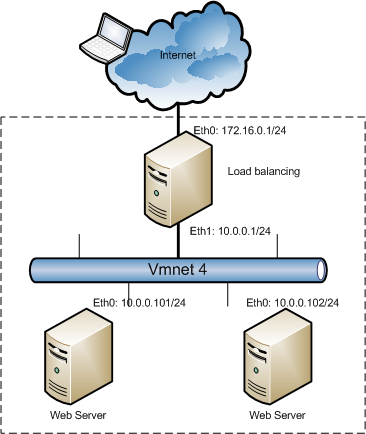

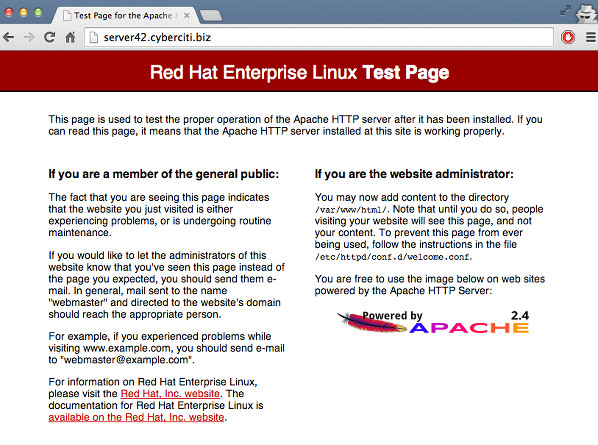
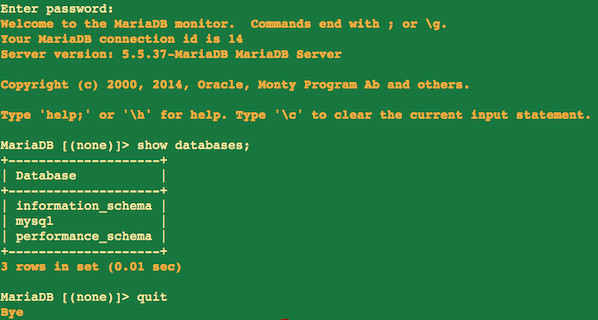
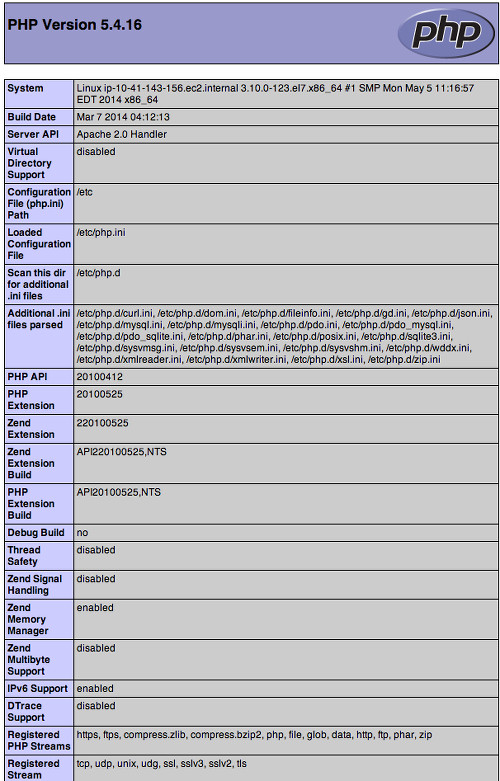
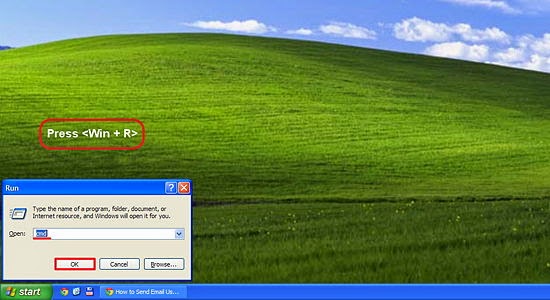




















![[Image: 0QdlB.png]](http://i.imgur.com/0QdlB.png)
![[Image: Np9kF.png]](http://i.imgur.com/Np9kF.png)
![[Image: TKFNA.png]](http://i.imgur.com/TKFNA.png)
 (Or use this cracked version
(Or use this cracked version